
FED1+ Quick3 View with spring drawings in length L0, L1, L2
The calculated compression spring is drawn in 3 positions now: unloaded length L0, assembly length L1 and assembly length L2.

FED1+ Quick3 View with F2, 48h
If relaxation data are available for the selected material, spring load F2 after 48 hours will be displayed in Quick3 view now. And unloaded spring length L0 after 48 hours under load F2 has been added to the standard printout.
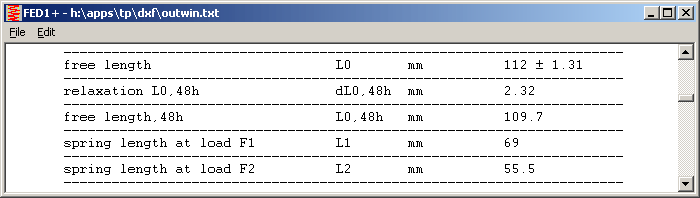
FED1+, FED3+, FED5, FED6, FED7: Goodman Diagram: tauoz = tauz as calculation option
The upper horizontal line in the Goodman diagram "tauoz" is the limit for maximum preload without stroke. So it should be equal with the maximum static shear stress tauz. In most material data sheets of spring wire manufacturers, tauoz is equal or even higher than tauz. But in most Goodman diagrams according to EN 13906-1, tauoz is lower than tauz.
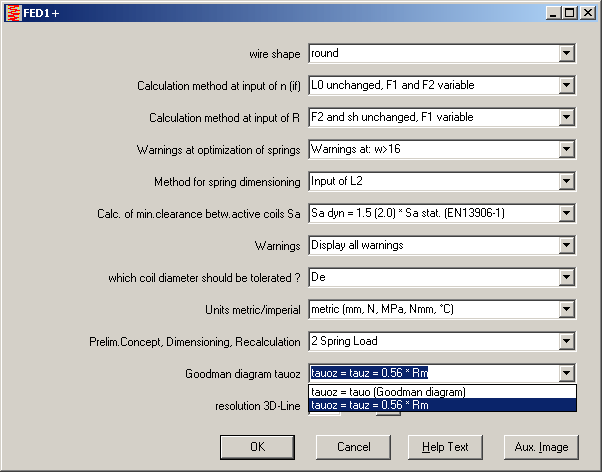
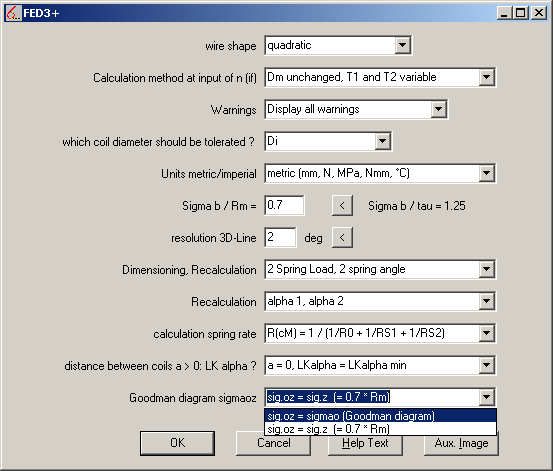
Now, we have added a new option at "Edit->Calculation Method": if you select "tauo = tauz = 0.56 Rm", horizontal limit line "tauoz" in the Goodman diagram is calculated from tensile strength and permissible shear stress tauz. If you select this option, you get a remark (tauoz=tauc=0.56Rm) in Goodman diagram and printout, because calculation differs from EN 13906 data.
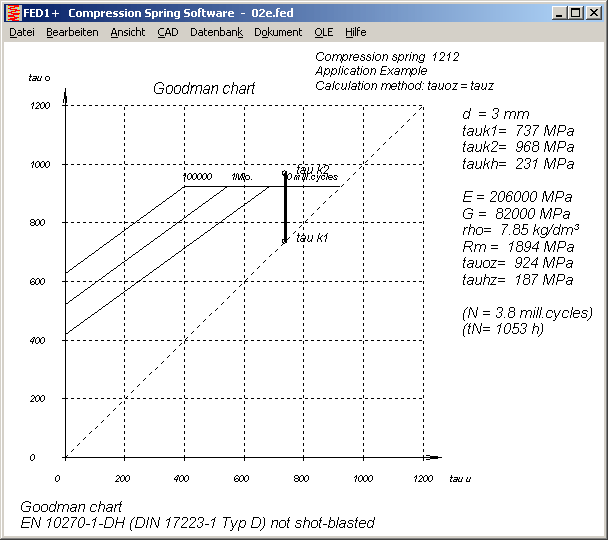
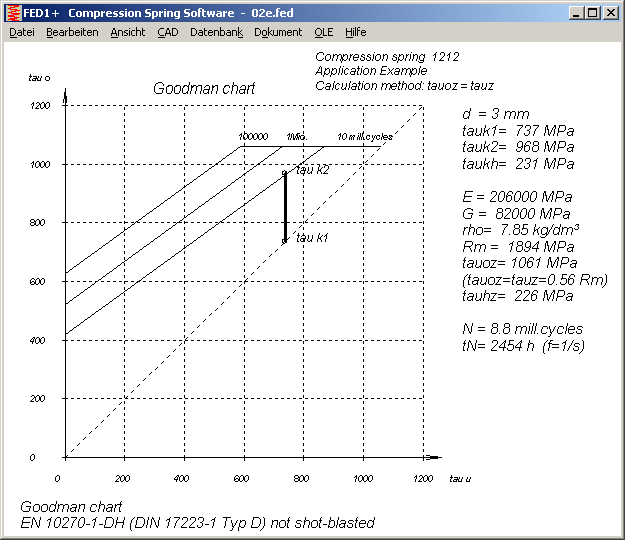
FED1+, FED2+, FED3+, FED5, FED6, FED7, FED9: Life expectation for tauk2 > tauoz
In earlier version, load cycles and life expectation had been calculated even if the spring was statically overloaded (tauk2>tauz or tauk2>tauoz). In a later version, fatigue life expectation was calculated only if horizontal line tauoz in the Goodman diagram was not overridden (see info letter 125). Because customers wanted to have back life expectation even for this unsafe case, it was displayed if option "Hide warnings" had been set. (see info letter 128). Because this also was not really satisfying, it was changed again: Now load cycles and life expectation are always printed in the Goodman diagram. But in brackets, if horizontal limit line tauoz was overridden (tauk2 > tauoz).

FED1+ Recalculation: Input of Pitch P instead of number of active coils n
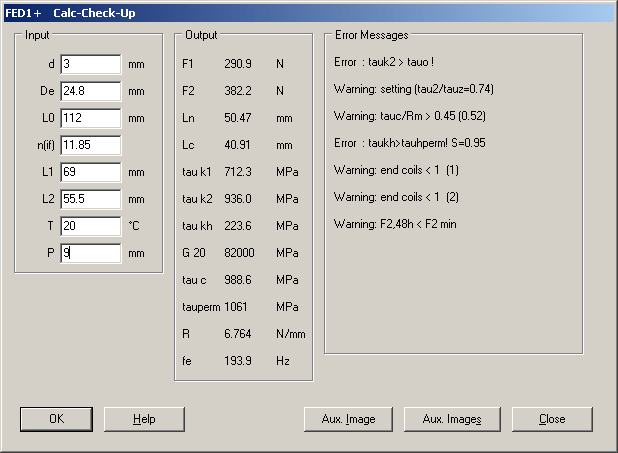
At "Edit->Recalculation", you can now also enter coil pitch P as alternative to number of active coils n.
DXFMAN - LWPOLYLINE supported
DXF Manager Software to view and convert DXF files was written1988, last modification is from 2005. DXF code was extended over the years. Not every new command is supported by DXFMAN. It remains viewer and converter for 2D-drawings. Anyhow, DXFMAN skips incomprehensible commands and does not abort (like older AutoCAD versions, for example). DXF command LWPPOLYLINE has been added, polylines of this type are now displayed and converted by DXFMAN. If you convert DXF into DXF, Polylines are written as lines, blocks are resolved, and useless header informations are skipped. DXF files converted by DXFMAN possibly can be loaded by programs that could not read the original dxf file.
DXF2LOGO as Command Line Version for 64 bit Windows
If you want to add your company logo into the production drawings or diagrams of HEXAGON programs, the logo must be available as DXF file without blocks and polylines. Then you must delete drawing header and edit the dxf file as described in the manual, save as $LOGO_1.DX$, then set read-only file attribute and copy into temporary folder.
You can use our free tool DXF2LOGO to convert your DXF files with company logo into DX$ file. DXF2LOGO is now available as 16-bit, 32-bit and 64-bit command line version. DXF2LOGO can be started under Windows in a command line window (cmd), or you drag and drop DXF file to DXF2LOGO.EXE.
32 bit Version of DXF2LOGO runs with all 32 bit and 64 bit Windows versions, from Windows 2000 until Windows 8. For the sake of completeness, we also provide a 16 bit version and a 64 bit version. 16 bit version runs under MS-DOS and Windows (16-bit und 32-bit). The 64-bit Version runs under 64-bit Windows only.
If you do not want to create the dx$ logo file yourself, we offer $logo_1.dx$ file with your company logo as engineering service. For 150 Euro, if logo drawing is available as suitable DXF or HPGL file, else according to the effective expences.
HEXAGON Software under Windows 8
All HEXAGON Programs run also under Windows 8, at least the 32 bit versions since 1999, and the 64 bit versions of 2012. Or call it HEXAGON "Apps", so-called in Windows 8.
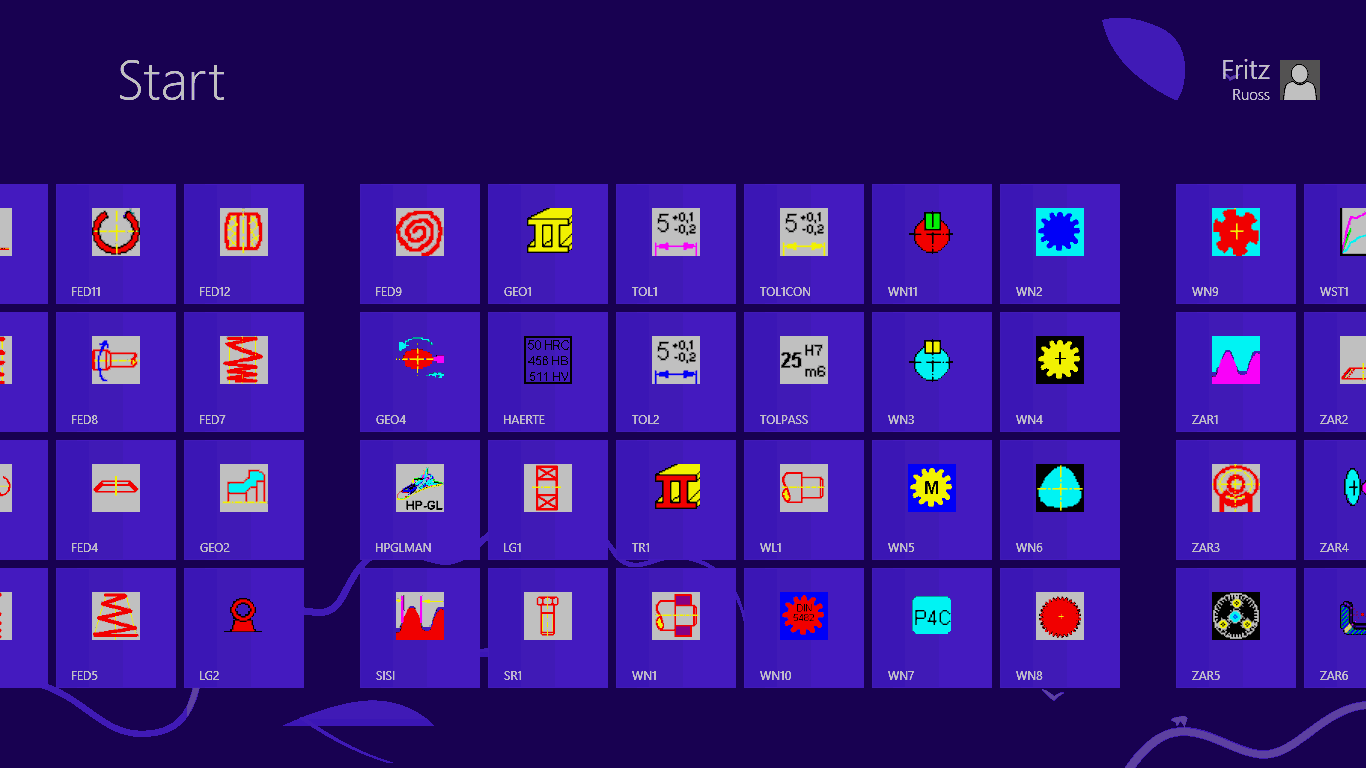
In Windows 8, start menu was replaced by the "Metro" start screen with program symbols (tiles). But not structured with start menu and submenus, all tiles on one pile. Handling may be ok for touch screen, where you scroll by finger over the tiles. Handling with computer mouse is inconvenient. Fortunately, you can get also the desktop screen (as app-tile or Windows key + d) as known from earlier Windows versions.